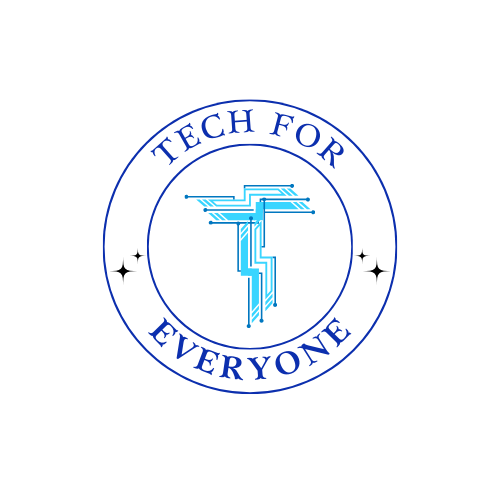Introduction to App Development
Introduction to Mobile Apps
Section titled “Introduction to Mobile Apps”Mobile apps are programs you can use on your smartphone or tablet. They help with all kinds of things like talking to friends, playing games, or doing homework. Apps have become a big part of our lives, making many tasks easier and more fun.
Overview of the App Development Process
Section titled “Overview of the App Development Process”Developing an app starts with coming up with ideas. You brainstorm app ideas based on what you enjoy or problems you want to solve. To get inspired, you look at popular apps, see what they do, and think about what’s missing. Next, you move to the design phase, where you sketch out how the app will look and how users will move through it, known as wireframing. You then choose colors, fonts, and design how the app looks, which is called UI design. UX design ensures the app is easy and enjoyable to use.
In the development phase, front-end development creates the parts of the app that users see and interact with, while back-end development sets up the parts that store and manage data. Testing comes next, where you check that all the features work correctly through functionality testing, get feedback from users to see if the app is easy to use during usability testing, and fix any problems to make sure the app works smoothly through bug fixing.
When the app is ready, you launch it by making it easy for people to find in app stores, known as app store optimization (ASO). You also promote it through social media and other ways to tell people about your app. After launching, you keep improving your app and adding new features through updates, and you listen to what users say to make the app better.
Roles in App Development
Section titled “Roles in App Development”In app development, designers make the app look good and easy to use. Developers write the code to build the app, with front-end developers working on the parts users see and back-end developers working on the parts that manage data and functions. Project managers organize the team and keep the project on track. Testers make sure the app works well and is free of bugs.
What’s Figma Jam?
Section titled “What’s Figma Jam?”Imagine if you had a magic whiteboard on your computer or tablet where you and your friends can draw, write, and share ideas all at the same time, no matter where you are. That’s exactly what Figma Jam is—a super cool online space where your app ideas can start to take shape, way before you start making them real.
Why Use Figma Jam?
Section titled “Why Use Figma Jam?”Figma Jam is perfect for when you’ve got a spark of an idea for a new app and need to get all those thoughts organized. It’s like a brainstorming super-tool that lets you and your friends or classmates work together, even if you’re not in the same room. Whether you’re working on a school project, a club activity, or just messing around for fun, Figma Jam is your go-to for getting creative and working as a team.
Cool Stuff You Can Do with Figma Jam
Section titled “Cool Stuff You Can Do with Figma Jam”-
Draw and Write Together: Imagine all of you drawing or writing on the same giant whiteboard from wherever you are. That’s what you can do with Figma Jam. It’s like being in the same room, even if you’re far apart.
-
Sticky Notes: Need to remember an idea? Throw it on a sticky note in Figma Jam. You can use different colors for different ideas, making it super easy to keep everything organized.
-
Freehand Drawing: Whether you’re sketching out your app’s first design, drawing a quick picture, or just doodling, Figma Jam’s drawing tools are there to bring your ideas to life visually.
-
Templates for Everything: Stuck on where to start? Figma Jam has a bunch of templates for all sorts of planning, like making lists of what’s good and bad (SWOT analysis), drawing out plans, or mapping out your thoughts.
-
Work Together in Real-Time: The best part? You and your friends can see and add to the Jam at the same time, making it a live, fun, and interactive way to work together.
Tips to Rock Your Figma Jam Session
Section titled “Tips to Rock Your Figma Jam Session”-
Have a Plan: Before you start, decide what you want to accomplish. Do you want to come up with a bunch of app features or sketch out what your app might look like? Knowing what you’re aiming for can help keep your session on track.
-
Divide and Conquer: If you’re working with friends, decide who does what. Maybe someone’s the note-taker, another’s in charge of drawing, and someone else comes up with wild ideas. You can switch roles, too, so everyone gets a turn.
-
Set a Timer: Keep things moving by setting a timer for each part of your brainstorm. Maybe spend 10 minutes coming up with ideas, then another 10 organizing them. It keeps the energy up and makes sure you cover everything.
-
Look Back and Learn: At the end of your session, take a step back and see what you’ve made. Talk about what’s really cool, what could be better, and figure out your next steps. This is how you take your idea to the next level.
Figma Jam isn’t just a tool; it’s the first step on your creative journey. Using everything it offers lets you start your app-making adventure with a ton of great ideas and teamwork. So, jump in, start Jaming, and see where your ideas take you!
Setting Up Your First Jam
Section titled “Setting Up Your First Jam”Diving into Figma Jam for the first time can feel like stepping into a new playground. There’s so much potential to explore! To make sure you get off to a great start, here’s a detailed guide to setting up your first Jam session, designed with middle school students in mind. Follow these steps, and you’ll be brainstorming and planning your app ideas in no time.
Step 1: Create Your Account
Section titled “Step 1: Create Your Account”- Navigating to Figma Jam: First, head to the Figma Jam website. You can do this by typing “Figma Jam” into your favorite search engine or asking your teacher for the exact web address.
- Signing Up: Click on the sign-up button. You’ll have a few options here—using an email address, a Google account, or even a school account if your school provides one. Choose the method that works best for you.
- Setting Up Your Profile: Once you’ve signed up, you might be prompted to set up a profile. This could include picking a username. Choose something that you’ll remember and that represents you, but also maintain your privacy by not using your full name.
Step 2: Start a New Jam
Section titled “Step 2: Start a New Jam”- Dashboard: After logging in, you’ll land on your Figma Jam dashboard. This is where all your Jams will be stored. To start a new one, look for a button that says “New Jam” or something similar.
- Choosing a Template: Figma Jam might offer you some templates to start with. While these can be helpful, since this is your first Jam, you might want to start with a blank canvas to explore freely. You can always try templates later for more structured sessions.
Step 3: Familiarize Yourself with the Tools
Section titled “Step 3: Familiarize Yourself with the Tools”- Toolbar Exploration: On the side or bottom of your screen, you’ll find a toolbar. This toolbar is your command center. Hover over each tool to see what it’s called and click on it to see what it does. You’ll find pencils for drawing, text boxes for writing, and sticky notes for quick ideas.
- Practice Makes Perfect: Try drawing something simple, like a smiley face or a house. See how changing the tool settings, like color or line thickness, affects your drawing. Don’t worry about making mistakes; this is all part of the learning process.
Step 4: Inviting Collaborators
Section titled “Step 4: Inviting Collaborators”- Share Your Jam: Collaboration is a big part of Figma Jam. Look for a share button, which might look like an icon with a person and a plus sign or simply say “Share.”
- Invite Friends or Classmates: After clicking the share button, you’ll get a link that you can send to your friends or classmates. They can join your Jam session by clicking on this link. Remember, teamwork makes the dream work!
Step 5: Begin Brainstorming
Section titled “Step 5: Begin Brainstorming”- Set a Goal: Before you start jotting down every idea, set a goal for your brainstorming. Maybe you want to come up with an app idea or outline the main features of your app. Keep this goal in mind as you work.
- Use Sticky Notes and Drawings: Start throwing your ideas onto the canvas. Use sticky notes for single ideas or questions, and try drawing diagrams or flowcharts to connect your thoughts.
Tips for a Successful Jam
Section titled “Tips for a Successful Jam”- Stay Organized: As your Jam session fills up with ideas, it might start looking a bit chaotic. Use colors to categorize different ideas or themes, and don’t be afraid to move things around to keep your workspace organized.
- Be Respectful: Remember, when you’re working with others, everyone’s ideas deserve respect. Listen to your teammates, build on their suggestions, and encourage a positive, creative environment.
- Save and Reflect: Once your brainstorming session is over, take a moment to review what you’ve created. Save your Jam so you can come back to it later, and take some time to reflect on what went well and what you might want to do differently next time.
Setting up your first Jam in Figma Jam is just the beginning of your app development adventure. With each session, you’ll become more comfortable with the tools and more effective in your brainstorming. Remember, every great app started as just an idea. Now it’s your turn to turn those ideas into reality.
Brainstorming Your App Idea
Section titled “Brainstorming Your App Idea”Brainstorming is the first step in turning your imagination into something real. With Figma Jam, you have a digital canvas to capture every idea that comes to your mind. Let’s explore how to make the most out of your brainstorming session to develop your app idea.
Finding Inspiration
Section titled “Finding Inspiration”Before you start your brainstorming session in Figma Jam, take a moment to find inspiration. Look around you—problems that need solutions are everywhere. Maybe you’ve noticed something at school, at home, or in your community that could be improved or made easier with an app. Keep a notebook or a digital doc where you jot down problems, needs, or anything that sparks your curiosity. These notes can be a great starting point for your brainstorming session.
Using Figma Jam for Brainstorming
Section titled “Using Figma Jam for Brainstorming”Once you’ve gathered some initial ideas, it’s time to dive into Figma Jam.
- Setting Up Your Space: Open a new Jam and title it something related to your brainstorming goal, like “App Ideas” or “Solving School Lunch Lines.” This helps keep your work organized.
- Sticky Notes for Quick Ideas: Start with sticky notes to jot down every idea that comes to mind. Don’t worry about whether they’re good or bad at this stage; the goal is to get all your thoughts out. You can use different colors for different types of ideas or categories.
- Drawing Tools for Visualizing: Some ideas are easier to understand visually. Use the drawing tools to sketch rough interfaces, user flows, or even storyboards of how someone might use your app. These don’t have to be perfect; rough drawings can help you and your teammates understand the concept.
- Organizing Ideas: As your Jam session fills up, start organizing your ideas. Group related sticky notes and drawings. You might find themes emerging, which can help narrow down your app’s focus.
Collaborating and Building on Ideas
Section titled “Collaborating and Building on Ideas”One of Figma Jam’s strengths is allowing multiple users to collaborate in real-time. Use this to your advantage.
- Invite Teammates: Share your Jam link with friends or classmates. They can bring fresh perspectives and new ideas that you might not have considered.
- Build on Each Other’s Ideas: Encourage everyone to add to or build on each other’s ideas. This collaborative environment can lead to innovative solutions that no one person might have thought of alone.
- Vote on Ideas: If you’re working with a team, use a simple voting system to decide which ideas have the most potential. You can do this by drawing dots or hearts next to each idea and seeing which ones get the most votes.
Refining Your App Idea
Section titled “Refining Your App Idea”After a thorough brainstorming session, take a step back and review what you’ve created. Look for ideas that stand out or solve a real problem in a unique way. Ask yourself and your teammates:
- Which idea are we most excited about?
- Which problem does this idea solve, and how effectively does it address it?
- Is this something we can realistically create or learn more about?
This review process helps refine your broad collection of ideas into one or two solid concepts that you can take forward into the design phase.
Wrapping Up
Section titled “Wrapping Up”Brainstorming is about letting your creativity flow freely, and Figma Jam is a powerful tool to capture and organize those creative bursts. Remember, every great app began as just an idea. The ideas you’re jotting down and sketching today could be the foundation of a popular app tomorrow.
Take pride in this process and enjoy the journey of bringing your app idea to life, one sticky note and sketch at a time. Your next session might just be the one where you land on that brilliant idea that moves from the digital whiteboard of Figma Jam to the screens of users around the world.