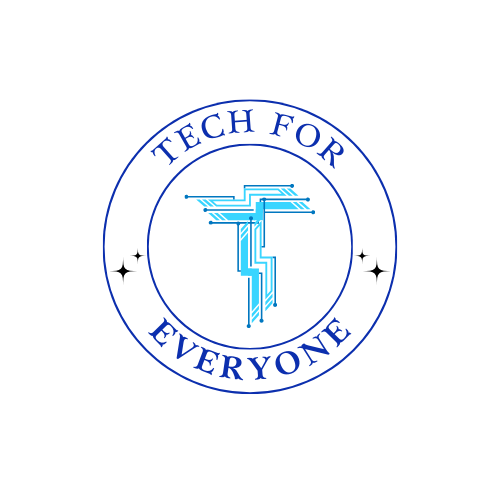Section 1: Introduction to Computing Systems
Section titled “Section 1: Introduction to Computing Systems”Definition of a Computing System
Section titled “Definition of a Computing System”A computing system is a combination of hardware (the physical parts) and software (the programs and instructions) that work together to process data, solve problems, and complete tasks. Everything from the phone in your pocket to large supercomputers follows this basic principle.
- Hardware includes all the tangible, physical components like the computer’s processor, memory, and keyboard.
- Software includes the programs and applications that tell the hardware what to do, like the operating system, web browsers, and games.
Together, these parts form a complete system capable of processing information, performing calculations, and interacting with users.
The Role of Hardware and Software
Section titled “The Role of Hardware and Software”In every computing system, hardware and software depend on each other. Hardware performs the actual processing, but it cannot function without instructions from the software. On the other hand, software needs the hardware to carry out the tasks it defines.
Here’s how they work together:
- Hardware: Executes the tasks like calculations, storing information, or displaying output on the screen.
- Software: Provides instructions to the hardware on what tasks to perform and how to perform them.
For example:
- When you type on a keyboard (hardware), the software on your computer takes the letters you press and displays them on the screen.
- When you open a web browser, the software directs the computer’s processor to connect to the internet and retrieve the information you want to see.
Basic Function of a Computing System
Section titled “Basic Function of a Computing System”A computing system generally follows a simple process:
- Input: The user provides information to the system (e.g., typing on a keyboard or clicking a mouse).
- Processing: The system processes the data using its internal components (e.g., CPU and memory).
- Output: The system delivers the result back to the user (e.g., displaying a webpage or saving a file).
This section lays the foundation for understanding how computing devices are organized and how different components play their part in creating a functional system. Throughout the rest of the chapter, we’ll explore these components in greater detail, seeing how both internal and external parts fit together to form a working computer.
This introduction provides middle school students with a basic understanding of computing systems, preparing them to dive deeper into specific internal and external components.
Section 2: Internal Components of a Computing Device
Section titled “Section 2: Internal Components of a Computing Device”The internal components of a computer are essential for processing data, storing information, and running software. These components work together to ensure that the computer functions properly and efficiently. In this section, we will explore the key internal components that form the core of a computing device.
Central Processing Unit (CPU)
Section titled “Central Processing Unit (CPU)”The Central Processing Unit (CPU) is often called the “brain” of the computer. It is responsible for carrying out instructions from software programs, performing calculations, and managing data flow within the system. The CPU follows a simple process known as the fetch-decode-execute cycle:
- Fetch: The CPU retrieves an instruction from the computer’s memory (RAM).
- Decode: It interprets the instruction to understand what needs to be done.
- Execute: It carries out the instruction, such as performing a calculation or moving data.
The speed of the CPU determines how fast the computer can process information. Modern CPUs can perform billions of instructions per second.
Memory (RAM and ROM)
Section titled “Memory (RAM and ROM)”Memory is where the computer stores data temporarily and permanently.
-
Random Access Memory (RAM): This is the computer’s short-term memory, where data that is actively being used by the CPU is stored. RAM allows the computer to access data quickly, which is important for running programs efficiently. However, RAM is temporary, meaning that its contents are erased when the computer is turned off.
-
Read-Only Memory (ROM): ROM is the computer’s permanent memory. It contains important instructions that are required to boot up the computer and manage basic operations. Unlike RAM, the data in ROM remains even when the computer is powered off.
Together, RAM and ROM ensure that the computer can store and retrieve data efficiently, allowing it to operate smoothly.
Motherboard
Section titled “Motherboard”The motherboard is the main circuit board that connects all internal components of the computer. It acts as a central hub through which data flows between the CPU, memory, storage, and other components.
Key features of the motherboard:
- It houses the CPU, RAM, and various other components.
- It contains buses, which are pathways that allow data to travel between the CPU and other parts of the system.
- It includes expansion slots for adding components like graphics cards, sound cards, and network cards.
The motherboard ensures that all components can communicate with each other, making it the backbone of the computer’s internal system.
Storage Devices (HDD/SSD)
Section titled “Storage Devices (HDD/SSD)”Storage devices are used to save data, files, and software on a long-term basis. There are two main types of storage devices:
-
Hard Disk Drive (HDD): HDDs use magnetic disks to store data. They are slower than newer storage technologies but can hold large amounts of data at a lower cost. HDDs are mechanical, meaning they have moving parts.
-
Solid-State Drive (SSD): SSDs use flash memory to store data. They are faster and more reliable than HDDs because they have no moving parts. This speed makes them ideal for running software and starting up the computer quickly.
Both HDDs and SSDs store data even when the computer is turned off, allowing users to access their files and applications whenever needed.
Power Supply Unit (PSU)
Section titled “Power Supply Unit (PSU)”The Power Supply Unit (PSU) provides electricity to all the components of the computer. It converts alternating current (AC) from a power outlet into direct current (DC), which the internal components of the computer can use.
Without a power supply, none of the internal components could function. The PSU ensures that each component receives the correct amount of power, preventing damage and ensuring stable operation.
Cooling Systems
Section titled “Cooling Systems”Computers generate a lot of heat, especially when performing demanding tasks. Cooling systems are necessary to prevent components, particularly the CPU and graphics card, from overheating.
Types of cooling systems:
- Fans: These are the most common type of cooling system, used to blow cool air over internal components.
- Heat Sinks: These are metal blocks attached to the CPU and other components to absorb and dissipate heat.
- Liquid Cooling: Some high-performance computers use liquid cooling systems, which are more efficient at removing heat.
By keeping the computer cool, these systems ensure that the CPU and other components can run at full speed without overheating.
Summary of Internal Components
Section titled “Summary of Internal Components”- The CPU processes data and instructions.
- RAM stores data temporarily for quick access, while ROM holds permanent, critical instructions.
- The motherboard connects all components, allowing them to communicate.
- Storage devices (HDD/SSD) hold long-term data and software.
- The PSU powers the system, and cooling systems protect the components from overheating.
Together, these internal components form the core of a computer system, enabling it to perform a wide range of tasks. In the next section, we will explore how external components like input and output devices contribute to the overall functionality of a computing system.
This section explains each key internal component, focusing on their role within the computing system, providing students with a foundational understanding of how computers operate internally.
Section 3: External Components of a Computing Device
Section titled “Section 3: External Components of a Computing Device”While the internal components of a computer handle data processing and storage, external components allow users to interact with the computer, input data, and receive output. These external parts are just as important as internal components because they enable communication between the user and the system. In this section, we will explore the key external components that contribute to a computer’s functionality.
Input Devices
Section titled “Input Devices”Input devices allow users to send information and instructions to the computer. They serve as the bridge between the user and the internal components of the computer, enabling interaction with software applications.
-
Keyboard: One of the most common input devices, the keyboard allows users to type commands, text, and numbers into the computer. It sends signals to the CPU, which processes the input.
-
Mouse: The mouse is used to move a cursor on the screen and interact with objects in a graphical user interface. Clicking, dragging, and selecting items on the screen are all possible through this device.
-
Touchscreen: Many modern devices, such as smartphones and tablets, use touchscreens as input devices. By touching the screen, users can navigate menus, open applications, and input data directly.
Other examples of input devices include microphones, scanners, and cameras, which allow users to input voice, images, and video into the system.
Output Devices
Section titled “Output Devices”Output devices allow the computer to present information to the user. After the internal components process data, output devices display or deliver the results in a form that users can understand.
-
Monitor: A monitor is the primary output device for displaying visual data. It shows everything from text and images to videos and graphical interfaces. Monitors come in various types, including LCD, LED, and OLED screens, each providing different levels of clarity and energy efficiency.
-
Printer: A printer produces a hard copy of digital documents, photos, or other files. Printers come in different forms, including inkjet and laser, depending on the technology used to create the printed materials.
-
Speakers: Speakers are output devices that deliver audio to the user. They convert digital sound data into audible sound, allowing users to hear music, sound effects, or voice from the computer.
Other output devices include projectors, which display visuals on a larger screen, and headphones, which deliver sound directly to the user.
Peripheral Devices
Section titled “Peripheral Devices”Peripheral devices extend the functionality of a computer beyond basic input and output. They are connected to the computer externally and can serve a variety of purposes.
-
External Storage Devices: These devices, such as USB flash drives and external hard drives, allow users to store and transfer data between different computers. They are useful for backing up files or sharing large amounts of data.
-
USB Devices: Universal Serial Bus (USB) devices include a wide range of peripherals, such as external storage, keyboards, mice, printers, and more. USB is a standard connection method used to transfer both data and power between devices.
-
Scanners: A scanner captures images or documents and converts them into digital format for editing, sharing, or printing.
Peripheral devices enhance a computer’s capabilities, allowing users to perform additional tasks, like scanning documents or expanding storage capacity.
Network Interface Cards (NIC)
Section titled “Network Interface Cards (NIC)”A Network Interface Card (NIC) is a piece of hardware that allows a computer to connect to a network. NICs are essential for internet access and communication between devices on the same network.
-
Wired NICs: These require an Ethernet cable to connect the computer to the network. Wired connections are often faster and more stable than wireless connections.
-
Wireless NICs: These enable computers to connect to Wi-Fi networks without a physical cable. Wireless NICs are built into most laptops and mobile devices, allowing them to access the internet from anywhere within the range of a wireless network.
The NIC is responsible for converting data from the computer into signals that can be sent across the network, allowing communication with other computers, servers, and devices.
How External Components Work Together
Section titled “How External Components Work Together”External components work together with the internal components of a computer to create a complete and functional system. For example:
- A keyboard (input device) sends data to the CPU, which processes the information and displays the result on a monitor (output device).
- A scanner (input device) captures a document, and the data can be stored on an external storage device or printed using a printer (output device).
- A mouse allows users to interact with software, and actions are displayed on the monitor in real time.
In addition to input and output devices, peripheral devices enhance the system’s overall performance and functionality, while network cards allow the computer to communicate with other systems over a network.
Summary of External Components
Section titled “Summary of External Components”- Input devices, such as keyboards and mice, allow users to send information to the computer.
- Output devices, such as monitors and printers, deliver processed data to the user.
- Peripheral devices extend the computer’s capabilities, enabling tasks like data transfer and document scanning.
- Network Interface Cards enable computers to connect to networks, allowing for internet access and communication between devices.
These external components are crucial for users to interact with computing systems and access the full functionality of their devices. In the next section, we will discuss how internal and external components work together to form a complete system that can process, store, and communicate data effectively.
This section covers the external parts of a computing device and explains their function, helping students understand the vital role these components play in user interaction and data processing.
Section 4: How Components Work Together to Form a System
Section titled “Section 4: How Components Work Together to Form a System”In the previous sections, we explored the internal and external components of a computer. In this section, we will focus on how these components work together to create a fully functional system. The interaction between hardware, software, and the user enables a computing device to perform complex tasks efficiently.
Communication Between Components
Section titled “Communication Between Components”For a computer to operate efficiently, its internal and external components must communicate effectively. This communication is managed through various hardware connections and data pathways within the system.
-
Buses: A bus is a data pathway that allows different components to communicate with one another. For example, the data bus connects the CPU, memory (RAM), and other components, allowing data to move between them.
-
Motherboard: The motherboard acts as the central hub where all internal components (CPU, RAM, storage, etc.) are connected. It also has ports to connect external components like input and output devices. The motherboard ensures smooth communication between components and handles data transfer throughout the system.
-
Input/Output (I/O) Controllers: These controllers manage the flow of data between external devices and the internal system. For example, when you type on a keyboard, the I/O controller converts the input into data the CPU can understand and process. Similarly, when the CPU completes a task, the I/O controller sends the output to devices like a monitor or printer.
Role of the Operating System (OS)
Section titled “Role of the Operating System (OS)”The operating system (OS) plays a critical role in managing the interaction between hardware, software, and users. It acts as a bridge between the physical components of the computer and the software programs that users interact with.
-
Managing Hardware Resources: The OS is responsible for controlling hardware components such as the CPU, memory, and storage devices. It ensures that each application running on the computer has access to the resources it needs while preventing conflicts between different programs.
- Example: When you open multiple applications, the OS manages how much memory (RAM) each application can use and allocates CPU time to each program to ensure they run smoothly.
-
Facilitating User Interaction: The OS provides a graphical user interface (GUI) that allows users to interact with the computer’s hardware. This interface makes it easy for users to perform tasks like opening programs, saving files, or connecting to the internet.
- Example: When you click on an icon to open a web browser, the OS tells the CPU to retrieve the necessary data from storage and display it on the screen.
-
Managing Software Execution: The OS is responsible for loading and running software applications. It ensures that the software programs send and receive the correct instructions to the hardware, allowing tasks like word processing, gaming, or video editing to be completed.
- Example: When you save a file in a word processor, the OS manages the communication between the software and the hard drive, ensuring the file is saved correctly.
-
Handling Input and Output Devices: The OS manages the connection and communication between input devices (e.g., keyboard, mouse) and output devices (e.g., monitor, printer). It interprets user inputs and translates them into actions that the computer can understand.
- Example: When you type on a keyboard, the OS interprets the keystrokes and displays them as text on the monitor.
Examples of How Components Work Together
Section titled “Examples of How Components Work Together”-
Typing a Document:
- You use a keyboard (input device) to type.
- The CPU processes the data from the keyboard and updates the document in RAM.
- The monitor (output device) displays what you are typing.
- When you save the document, the OS sends the data to the storage device (HDD/SSD) for long-term storage.
-
Playing a Game:
- The game software sends instructions to the CPU for processing.
- The GPU (Graphics Processing Unit) renders the visuals and sends them to the monitor for display.
- The OS manages memory allocation in RAM to ensure the game runs smoothly.
- Input devices like a keyboard or game controller send signals to the CPU, which processes the input and updates the game.
-
Using the Internet:
- The Network Interface Card (NIC) sends a request to access a website via a network (e.g., Wi-Fi or Ethernet).
- The OS manages the data received from the network and processes it with the CPU.
- The website is displayed on the monitor using a web browser.
- You can use input devices like a mouse or touchscreen to interact with the website.
The Importance of System Integration
Section titled “The Importance of System Integration”The true power of a computer comes from the integration of its components, both internal and external. Each part plays a vital role in the overall functionality of the system. A well-integrated system allows for smooth and efficient performance, enabling computers to perform tasks ranging from simple calculations to advanced data processing.
If one component fails, it can affect the entire system. For example:
- If the CPU is malfunctioning, the computer will be unable to process data, and nothing will work.
- If the power supply unit (PSU) stops working, no component will receive power, and the computer won’t turn on.
- If the operating system encounters an error, it may cause software to crash or the computer to become unresponsive.
Ensuring that all components work together seamlessly is essential for creating a reliable and efficient computing system.
Summary of Component Interactions
Section titled “Summary of Component Interactions”- The motherboard and buses enable communication between internal components like the CPU, RAM, and storage devices.
- The operating system manages the interactions between hardware and software, ensuring the smooth execution of programs and tasks.
- Input and output devices allow users to interact with the system, while the OS interprets their actions and ensures the correct hardware components respond.
- The integration of all these components is crucial for a computing system to function properly and efficiently.
By understanding how these components work together, students will gain a deeper appreciation of how a computer system operates as a whole, preparing them for more advanced topics in computing and technology.
This section explains how internal and external components interact to form a cohesive system, emphasizing the role of the operating system in managing hardware and software. It helps students grasp the complexities of computer operations in a practical, easy-to-understand way.
Section 5: Types of Computing Systems
Section titled “Section 5: Types of Computing Systems”Desktop Computers
Section titled “Desktop Computers”A desktop computer is a personal computer designed for regular use at a single location. It typically consists of separate components, including a tower (which houses the internal components), a monitor, a keyboard, and a mouse.
- Key Features:
- Size: Desktop computers are larger than most other types of computers, allowing for more powerful hardware such as larger CPUs, GPUs, and storage drives.
- Customization: Desktops are often more customizable and upgradable, making it easier to replace or enhance components like RAM, storage, and graphics cards.
- Power and Performance: Desktops generally have more powerful processors and larger cooling systems, making them ideal for tasks like gaming, video editing, and running complex applications.
- Use Cases:
- Home and Office Work: Desktops are commonly used in homes, offices, and schools for productivity tasks such as writing, creating spreadsheets, and browsing the web.
- Gaming and Multimedia: With dedicated graphics cards and high-performance CPUs, desktop computers are often preferred by gamers and professionals working with video, music, or graphic design.
Laptops
Section titled “Laptops”A laptop is a portable computer that integrates most of the components found in a desktop computer into a compact, lightweight design. Laptops include a built-in screen, keyboard, and touchpad, making them highly convenient for mobile use.
-
Key Features:
- Portability: Laptops are designed to be carried around easily, with battery power allowing for use without needing to be plugged in.
- Integrated Components: Unlike desktop computers, laptops have all internal components (CPU, RAM, storage) built into a single unit. This design saves space but can make upgrading components more difficult.
- Power Efficiency: Since laptops rely on battery power, their components are often optimized for energy efficiency rather than raw performance, although some high-end laptops are built for gaming and multimedia production.
-
Use Cases:
- Work and Study on the Go: Laptops are ideal for students, professionals, and anyone who needs to work in different locations, such as libraries, offices, or cafes.
- Basic to Advanced Computing: Laptops can handle a wide range of tasks, from basic web browsing and document editing to more advanced applications like programming, video editing, and gaming, depending on the model.
Mobile Devices (Tablets and Smartphones)
Section titled “Mobile Devices (Tablets and Smartphones)”Tablets and smartphones are mobile computing devices that offer smaller, more compact versions of the capabilities found in desktop and laptop computers. While they have fewer internal components and reduced processing power, they are optimized for portability and connectivity.
-
Key Features:
- Touchscreen Interfaces: Both tablets and smartphones are primarily controlled through a touchscreen, which acts as both the input (replacing the keyboard and mouse) and the output (displaying information).
- System on a Chip (SoC): Mobile devices use a System on a Chip (SoC), which combines the CPU, GPU, memory, and other essential components into a single chip. This allows for greater efficiency and reduced size.
- Battery Life: Like laptops, mobile devices are powered by rechargeable batteries, but their design focuses heavily on extending battery life through energy-efficient components and software.
-
Use Cases:
- Communication and Entertainment: Smartphones are used for calling, texting, social media, and entertainment (music, videos, games). Tablets provide a larger screen for similar activities and are often used for reading, media consumption, and light productivity tasks.
- Mobile Productivity: With apps for note-taking, word processing, and email, tablets and smartphones can be used for work, especially when portability is a priority.
How Component Organization Differs
Section titled “How Component Organization Differs”-
Desktops:
- Have separate, often larger components (CPU, GPU, storage drives) that can be easily accessed, replaced, or upgraded.
- Rely on external monitors, keyboards, and mice for input and output, and require a continuous power source.
-
Laptops:
- Combine components into a smaller form factor to enable portability.
- Include built-in input/output devices (keyboard, touchpad, screen) and can run on battery power, though for shorter periods than mobile devices.
-
Mobile Devices:
- Feature highly compact components integrated into a single unit, including the SoC and a touchscreen display.
- Focus on maximizing portability and connectivity, often sacrificing raw computing power in favor of battery life and mobile performance.
Comparing Power and Performance
Section titled “Comparing Power and Performance”Each type of computing system is designed to suit specific needs, and their internal and external components reflect those differences:
- Desktops offer the most raw power and flexibility, making them ideal for high-performance tasks like gaming and professional work.
- Laptops balance performance with portability, providing good computing power for most tasks while allowing users to work on the go.
- Mobile Devices emphasize mobility and connectivity, with smaller, more energy-efficient components optimized for tasks like communication, web browsing, and entertainment.
Summary of Computing System Types
Section titled “Summary of Computing System Types”- Desktops provide powerful computing with more space for hardware and easier customization.
- Laptops balance power and portability, enabling mobile computing for both work and entertainment.
- Mobile devices like tablets and smartphones prioritize portability and ease of use, focusing on communication, entertainment, and light productivity tasks.
By understanding these different types of computing systems, students will be better prepared to choose the right device for their needs and recognize how the internal and external components of each system are tailored for specific tasks. In the next section, we will engage in hands-on activities to reinforce the knowledge covered in this chapter.