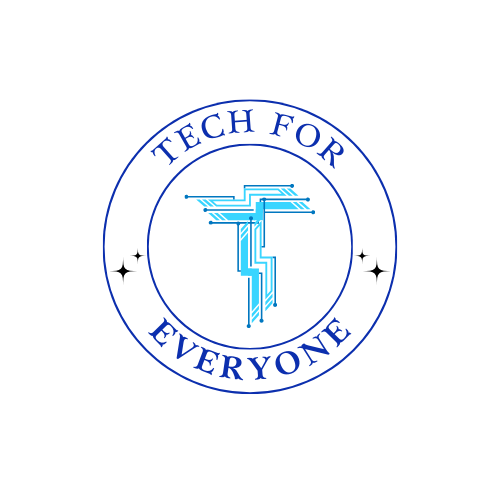Chapter 2 - Data Protection
2.1 Why Do We Need to Protect Data?
Section titled “2.1 Why Do We Need to Protect Data?”Data is one of the most valuable things you have, even if you can’t see or touch it. Every time you use a computer, tablet, or smartphone, you create data. This data might include personal information, like your name and address, or important documents, like schoolwork or family photos. If someone else gains access to this data without your permission, it could cause serious problems.
Let’s look at some examples of why protecting your data is so important.
How Can Data Be Misused?
Section titled “How Can Data Be Misused?”If your data isn’t protected, it’s like leaving your front door open—it makes it easy for someone to come in and take what they want. Here’s how data can be misused:
-
Stolen Information:
- Hackers can steal personal details like your email address, passwords, or even credit card information.
- Stolen data can be sold online or used to pretend to be you (identity theft).
-
Damaged or Deleted Data:
- If someone gains access to your files, they could delete important documents or photos.
- They might even lock your data and demand payment to unlock it (a type of attack called ransomware).
-
Spying on Your Activity:
- Hackers or spyware can watch what you do online, like tracking the websites you visit or the messages you send.
- This can lead to targeted scams or advertisements.
Why Is Data Protection Important for Everyone?
Section titled “Why Is Data Protection Important for Everyone?”Even if you’re not storing sensitive information like financial details, protecting your data is still important. Here’s why:
- Privacy: Your personal information should belong to you, not to strangers or companies you don’t trust.
- Safety: Data breaches can put you at risk of scams, bullying, or harassment.
- Convenience: Losing access to your data can be frustrating and time-consuming. Imagine rewriting a school project because it was accidentally deleted or stolen!
Real-Life Examples
Section titled “Real-Life Examples”Data protection might sound like something that only big companies need to worry about, but it’s just as important for individuals. Let’s look at two real-life examples:
-
Unprotected Devices:
- A student left their laptop open and unattended in the school library. Someone else used it to log into their account and send prank emails, which got the student in trouble.
-
Weak Passwords:
- A person used the same password for all their accounts. When one account was hacked, the hacker gained access to their email, social media, and online shopping accounts.
In both cases, better data protection could have prevented the problem.
Protecting Your Data Is Like Protecting Your Home
Section titled “Protecting Your Data Is Like Protecting Your Home”Think of your data as the valuable items in your home. Would you leave your door unlocked or tell a stranger where you hide your house key? Probably not! In the same way, you shouldn’t leave your data unprotected. Here’s a comparison to help you understand:
- Your Front Door Lock = Passwords: Strong passwords keep unwanted visitors out.
- A Security Alarm = Firewalls: Firewalls warn you if someone tries to break in.
- A Safe = Encryption: Encryption locks your data so only you can access it.
Why Do Hackers Want Your Data?
Section titled “Why Do Hackers Want Your Data?”You might wonder why anyone would care about your data. Hackers have several reasons for trying to access it:
-
To Make Money:
- Hackers can sell your data to advertisers or other criminals.
- They can also use your information to make purchases or take out loans in your name.
-
To Gain Control:
- Hackers might use your device to send spam emails or attack other computers.
- They can install malware (harmful software) to spy on your activity.
-
To Cause Chaos:
- Some hackers don’t want money—they just want to disrupt systems or cause trouble for fun.
Activity: Think About Your Data
Section titled “Activity: Think About Your Data”Take a moment to think about all the information stored on your devices. Answer these questions:
- What kind of personal information do you have on your phone, tablet, or computer?
- What could happen if someone accessed your information without permission?
- How would it feel to lose important files, like photos or school assignments?
This reflection will help you understand why protecting your data is so important. In the next sections, you’ll learn specific ways to keep your information safe, both physically and digitally. Let’s get started!
2.2 Physical Security Measures
Section titled “2.2 Physical Security Measures”Protecting your data starts with protecting the devices where it’s stored. This is called physical security, and it involves actions you take in the real world to prevent unauthorized access, theft, or damage to your devices. Without physical security, even the best digital protections (like passwords or encryption) might not be enough.
Let’s explore some common physical security measures and why they’re so important.
2.2.1 Keep Passwords Hidden
Section titled “2.2.1 Keep Passwords Hidden”Passwords are one of the simplest ways to secure your data, but they can’t protect you if they’re visible or shared with others. Imagine writing your password on a sticky note and leaving it on your computer. Anyone walking by could use it to access your device.
Tips for Keeping Passwords Safe:
- Don’t Write Them Down in Obvious Places: Store passwords in a safe, private location, like a locked drawer or a secure app.
- Don’t Share Them: Even close friends should not know your passwords.
- Use Strong Passwords: Combine uppercase letters, lowercase letters, numbers, and special characters to create passwords that are hard to guess. For example, instead of using “password123,” try “P@ssw0rd#321.”
2.2.2 Lock Devices
Section titled “2.2.2 Lock Devices”Locking your devices when they’re not in use is one of the easiest ways to prevent unauthorized access. Whether it’s your phone, tablet, or computer, a locked device keeps your data safe even if someone picks it up.
How to Lock Your Devices:
- Use a Screen Lock: Set a password, PIN, fingerprint, or facial recognition to unlock your device.
- Lock Your Device Physically: Store your devices in a locked drawer, cabinet, or room when you’re not using them, especially in public places like a library or school.
Real-Life Example:
Imagine you leave your tablet on a desk at school without a screen lock. Someone else could open it, read your messages, or delete your files. By using a screen lock, you ensure that no one can access your data without permission.
2.2.3 Back Up Data
Section titled “2.2.3 Back Up Data”Sometimes, accidents happen. A computer might crash, a device could get stolen, or you might accidentally delete an important file. Backing up your data ensures you always have a copy, even if the original is lost.
Ways to Back Up Data:
- Use External Storage: Save your files on a USB drive, external hard drive, or memory card. Store these backups in a secure location.
- Cloud Storage: Services like Google Drive, iCloud, or OneDrive allow you to save files online, making them accessible from any device.
Best Practice: Back up your data regularly—at least once a week or whenever you make significant changes to important files.
2.2.4 Erase Before Reusing
Section titled “2.2.4 Erase Before Reusing”When you sell, donate, or recycle an old device, it’s essential to erase all your personal data first. Otherwise, the new owner might be able to recover your files, even if you think they’re deleted.
How to Erase Data Safely:
- Use the device’s factory reset option to wipe all data.
- For extra security, use software that permanently deletes data so it can’t be recovered.
Real-Life Example:
A family sold an old laptop without erasing the data. The new owner found personal photos and private documents on the hard drive. By properly erasing the data, they could have avoided this situation.
2.2.5 Protect Devices from Physical Damage
Section titled “2.2.5 Protect Devices from Physical Damage”In addition to securing your devices from theft or misuse, it’s important to protect them from physical harm. A damaged device might make your data inaccessible.
Tips for Preventing Physical Damage:
- Use Protective Cases: Choose durable cases for phones, tablets, and laptops.
- Avoid Extreme Temperatures: Keep devices away from excessive heat, cold, or moisture.
- Handle with Care: Be careful not to drop or bump your devices.
2.2.6 Physical Security Checklist
Section titled “2.2.6 Physical Security Checklist”Here’s a simple checklist to make sure your devices are physically secure:
- Are your passwords hidden and strong?
- Is your device locked when not in use?
- Have you backed up your data recently?
- Are old devices erased before being reused or sold?
- Are your devices protected from physical damage?
Why Physical Security Matters
Section titled “Why Physical Security Matters”Physical security is like locking the front door to your house. Even if your house has an alarm system (digital security), an open door makes it easy for anyone to walk in. The same is true for your devices. No matter how strong your digital protections are, they can’t help you if someone has direct access to your computer, phone, or tablet.
By practicing good physical security habits, you can ensure that your devices and data are protected at all times. Up next, we’ll explore digital security measures that work alongside physical security to keep your information safe.
2.3 Digital Security Measures
Section titled “2.3 Digital Security Measures”While physical security focuses on protecting the device itself, digital security protects the data stored on or transmitted by your device. Hackers, viruses, and malware (malicious software) are common threats in the digital world, and without proper security measures, your data could be stolen, damaged, or misused.
Let’s explore some of the most effective digital security measures and how they work.
2.3.1 Use Secure Router Passwords
Section titled “2.3.1 Use Secure Router Passwords”Your Wi-Fi router is the gateway to your home or school network. If it’s not secure, hackers could connect to your network and access your devices or data.
How to Secure Your Router:
- Change the Default Password: Many routers come with simple default passwords like “admin” or “password.” Change this to something stronger and unique.
- Enable WPA2 or WPA3 Security: These are secure settings for your Wi-Fi network that require a password to connect.
- Hide Your Network Name (SSID): This prevents people from seeing your Wi-Fi network when they scan for available connections.
Why It’s Important:
If a hacker accesses your router, they could monitor your online activity or even change your router settings to redirect you to fake websites.
2.3.2 Enable Firewalls
Section titled “2.3.2 Enable Firewalls”A firewall is like a digital security guard. It monitors incoming and outgoing data on your network and blocks anything suspicious.
Types of Firewalls:
- Hardware Firewalls: Built into routers, they protect all devices connected to the network.
- Software Firewalls: Installed on individual devices, they protect against threats specific to that device.
How Firewalls Work:
Firewalls filter data based on rules. For example, they might block data from unknown sources or allow only trusted apps to send and receive information.
Real-Life Example:
A firewall can block a hacker trying to access your computer through the Internet, just like a locked door keeps burglars out of your home.
2.3.3 Use HTTPS for Websites
Section titled “2.3.3 Use HTTPS for Websites”When you visit a website, you might notice “http://” or “https://” at the beginning of the web address. The “s” in HTTPS stands for secure, meaning the data sent between your browser and the website is encrypted.
Why HTTPS Matters:
- It protects sensitive information, like passwords or credit card details, from being intercepted by hackers.
- It verifies that the website is authentic and not a fake site designed to steal your data.
How to Check for HTTPS:
- Look for a padlock icon in your browser’s address bar.
- Avoid entering sensitive information on websites that don’t use HTTPS.
2.3.4 Install Antivirus Software
Section titled “2.3.4 Install Antivirus Software”Viruses and malware can damage your device or steal your data. Antivirus software detects and removes these threats before they cause harm.
Features of Antivirus Software:
- Real-Time Protection: Scans files and websites as you use them.
- Automatic Updates: Keeps your device safe from the latest threats.
- Quarantine: Isolates suspicious files so they can’t harm your system.
Popular Antivirus Programs:
Examples include Malwarebytes, Norton, and Avast. Always download antivirus software from trusted sources.
2.3.5 Update Your Software Regularly
Section titled “2.3.5 Update Your Software Regularly”Outdated software can have vulnerabilities that hackers exploit. Regular updates fix these issues and add new security features.
What to Update:
- Operating System: Whether you use Windows, macOS, iOS, or Android, keeping it updated is crucial.
- Apps and Programs: Ensure all installed software is up to date.
- Browsers: Use the latest version of your web browser for better security.
Tip: Enable automatic updates to ensure you don’t miss important patches.
2.3.6 Use Strong and Unique Passwords
Section titled “2.3.6 Use Strong and Unique Passwords”Just like physical locks protect your home, strong passwords protect your digital accounts. Weak or reused passwords make it easy for hackers to guess or steal your login details.
Tips for Strong Passwords:
- Use at least 12 characters, including letters, numbers, and symbols.
- Avoid using personal information like your name or birthdate.
- Use a password manager to generate and store complex passwords.
2.3.7 Enable Two-Factor Authentication (2FA)
Section titled “2.3.7 Enable Two-Factor Authentication (2FA)”Two-factor authentication adds an extra layer of security by requiring two forms of verification to log in:
- Something You Know: Your password.
- Something You Have: A code sent to your phone or email.
How It Works: When you log into an account, 2FA sends a one-time code to your device. Even if someone steals your password, they can’t log in without this code.
2.3.8 Recognize Phishing Attempts
Section titled “2.3.8 Recognize Phishing Attempts”Phishing is a type of scam where hackers trick you into giving away personal information. For example, you might receive a fake email that looks like it’s from your bank, asking you to confirm your account details.
How to Spot Phishing:
- Check the sender’s email address for typos or suspicious domains.
- Avoid clicking on links in unsolicited emails or messages.
- Look for grammar or spelling mistakes in the message.
2.3.9 Use Secure Connections
Section titled “2.3.9 Use Secure Connections”When connecting to the Internet in public places, like a coffee shop or library, use a virtual private network (VPN) to protect your data. A VPN encrypts your Internet connection, making it harder for hackers to intercept your information.
Digital Security Checklist
Section titled “Digital Security Checklist”Here’s a quick checklist to keep your data safe:
- Have you changed the default password on your router?
- Is your firewall turned on?
- Do you check for HTTPS before entering sensitive information on websites?
- Is antivirus software installed and up to date?
- Are your operating system and apps regularly updated?
- Are you using strong, unique passwords and enabling 2FA where possible?
Why Digital Security Matters
Section titled “Why Digital Security Matters”Digital security protects your data from invisible threats, like hackers or malware. While physical security stops someone from physically accessing your device, digital security ensures your data is safe even when you’re online. By combining these measures, you create a strong defense against the many risks of the digital world.
In the next section, we’ll look at how physical and digital security work together to create a complete protection plan. Keep going—your data security skills are growing stronger!
2.4 Combining Physical and Digital Security
Section titled “2.4 Combining Physical and Digital Security”When it comes to protecting your data, using either physical or digital security measures alone isn’t enough. The best protection comes from combining physical and digital security measures to create multiple layers of defense. This approach ensures that even if one method fails, others will still keep your data safe.
Let’s explore how physical and digital security work together and why this combination is so effective.
2.4.1 Why Use Both?
Section titled “2.4.1 Why Use Both?”Think of your data as a treasure chest. Physical security is like locking the chest and keeping it in a secure room, while digital security is like encrypting the treasure inside. If someone bypasses the lock, the encryption ensures they can’t use or understand what’s inside.
Here’s why combining both types of security is crucial:
- Protection from Human Error: Physical security can prevent someone from accessing your device if you forget to lock it, while digital security can protect the data even if the device is stolen.
- Defending Against Multiple Threats: Hackers might attack your data digitally, while thieves might try to steal your device physically. Using both types of security ensures you’re prepared for both scenarios.
- Layered Defense: Each layer of security adds an extra challenge for anyone trying to access your data without permission.
2.4.2 Examples of Combined Security
Section titled “2.4.2 Examples of Combined Security”Let’s look at some real-world examples of how physical and digital security measures can work together to protect your data:
Example 1: Securing a Laptop
- Physical Security: Lock the laptop in a drawer when you’re not using it. Use a strong password to log in.
- Digital Security: Enable a firewall and encrypt sensitive files on the laptop. Install antivirus software to prevent malware attacks.
Example 2: Protecting a Smartphone
- Physical Security: Set a screen lock using a PIN, fingerprint, or facial recognition. Avoid leaving your phone unattended in public places.
- Digital Security: Use two-factor authentication (2FA) for your apps and accounts. Back up your phone’s data to the cloud so you can restore it if the phone is lost or stolen.
Example 3: Public Wi-Fi Safety
- Physical Security: Use your device in a secure location where others can’t see your screen.
- Digital Security: Use a virtual private network (VPN) to encrypt your Internet connection and protect your data from being intercepted.
2.4.3 How They Complement Each Other
Section titled “2.4.3 How They Complement Each Other”Physical and digital security measures complement each other by addressing different aspects of data protection. Here’s how:
-
Physical Security Keeps Devices Safe:
- Prevents unauthorized access to your device.
- Reduces the risk of data theft due to lost or stolen hardware.
-
Digital Security Protects the Data Itself:
- Keeps your data safe even if someone gains access to your device.
- Prevents hackers from intercepting or stealing data during transmission.
By combining these two approaches, you can cover all bases.
2.4.4 Building a Combined Security Plan
Section titled “2.4.4 Building a Combined Security Plan”Follow these steps to create a comprehensive security plan for your devices and data:
-
Identify Your Devices and Data:
- List all the devices you use (e.g., laptop, tablet, phone).
- Identify the types of data you want to protect (e.g., photos, passwords, schoolwork).
-
Add Physical Security Measures:
- Use strong passwords or screen locks on all devices.
- Store devices in secure locations when not in use.
- Back up important data on external storage devices.
-
Add Digital Security Measures:
- Enable firewalls and antivirus software.
- Use encryption for sensitive files.
- Set up two-factor authentication for online accounts.
-
Combine the Measures:
- Apply both physical and digital security to every device and piece of data on your list.
- For example, lock your laptop when you’re not using it and ensure it has a strong password and encryption enabled.
2.4.5 The Benefits of Layered Security
Section titled “2.4.5 The Benefits of Layered Security”Layered security is one of the most effective ways to protect your data. By using multiple measures together, you make it much harder for someone to gain unauthorized access.
Benefits of Layered Security:
- Increased Protection: If one layer fails, others are still in place.
- Deterrence: Multiple layers discourage potential hackers or thieves.
- Peace of Mind: You can trust that your data is safe even in worst-case scenarios.
2.4.6 Real-Life Scenario: A Case Study
Section titled “2.4.6 Real-Life Scenario: A Case Study”Scenario:
A student stores their homework and photos on their laptop. One day, they accidentally leave it in a café.
Without Combined Security:
- If the laptop isn’t locked or password-protected, anyone can access the files.
- Sensitive data, like photos or school assignments, might be stolen or deleted.
With Combined Security:
- The laptop is physically locked with a screen password, so no one can access it.
- The homework files are backed up to the cloud, so the student doesn’t lose their work.
- Digital encryption ensures that even if someone accesses the laptop, the files are unreadable.
By combining physical and digital security measures, the student ensures their data is safe, even in this unfortunate situation.
Key Takeaways
Section titled “Key Takeaways”- Physical Security: Protects the device itself.
- Digital Security: Protects the data stored on or transmitted by the device.
- Combination: Using both ensures a complete defense against threats.
In the next section, we’ll discuss common threats to data security and how to recognize and defend against them. Keep going—you’re becoming a data protection expert!
2.5 Common Threats to Data Security
Section titled “2.5 Common Threats to Data Security”Even with physical and digital security measures in place, your data can still be at risk if you’re not aware of common threats. These threats come in many forms, from malicious software to clever scams designed to trick you into sharing sensitive information. Understanding these threats is the first step to defending yourself against them.
Let’s explore some of the most common threats to data security and how to recognize and avoid them.
2.5.1 Phishing Attacks
Section titled “2.5.1 Phishing Attacks”Phishing is one of the most common cyber threats. Hackers send fake emails, text messages, or pop-up ads that look like they come from trusted sources, such as your bank or a popular website. The goal is to trick you into sharing personal information like passwords, credit card numbers, or Social Security numbers.
How to Spot a Phishing Attempt:
- Suspicious Links: Hover over links in emails to see where they lead. If the URL looks strange, don’t click it.
- Urgent Language: Phishing messages often create a sense of urgency, such as “Act now!” or “Your account will be closed!”
- Poor Grammar or Spelling: Many phishing messages contain noticeable errors.
- Request for Personal Information: Legitimate organizations rarely ask for sensitive information via email or text.
Example:
You receive an email saying, “Your bank account has been locked. Click here to reset your password.” The link takes you to a fake website where hackers can capture your login details.
2.5.2 Malware
Section titled “2.5.2 Malware”Malware (short for malicious software) is any program designed to harm your device or steal your data. Malware comes in many forms, including:
- Viruses: Infect your device and spread to other files or programs.
- Spyware: Monitors your activity and steals personal information.
- Ransomware: Locks your files and demands payment to unlock them.
How to Protect Against Malware:
- Install and regularly update antivirus software.
- Avoid downloading files or apps from untrusted sources.
- Be cautious of email attachments, especially from unknown senders.
Example:
You download a free app from an unofficial website, and it secretly installs spyware on your device. The spyware monitors your keystrokes, capturing your passwords and other sensitive information.
2.5.3 Unauthorized Access
Section titled “2.5.3 Unauthorized Access”Unauthorized access happens when someone gains access to your device or accounts without your permission. This could be a hacker breaking into your online accounts or someone physically taking your device and bypassing its security.
Signs of Unauthorized Access:
- You notice unusual activity, such as logins from unfamiliar locations.
- Files or emails are missing, altered, or added without your knowledge.
- You receive notifications of account changes you didn’t make.
How to Prevent Unauthorized Access:
- Use strong, unique passwords for each account.
- Enable two-factor authentication (2FA).
- Lock your devices when not in use and store them securely.
2.5.4 Data Loss
Section titled “2.5.4 Data Loss”Sometimes, data isn’t stolen—it’s lost. Accidental deletion, hardware failure, or software crashes can cause you to lose important files.
How to Prevent Data Loss:
- Back up your data regularly to an external drive or cloud storage.
- Avoid storing all your data in one place.
- Use surge protectors to protect your devices from power-related damage.
Example:
Your laptop crashes while you’re working on a school project. Without a backup, you lose all your progress.
2.5.5 Social Engineering
Section titled “2.5.5 Social Engineering”Social engineering is a tactic where hackers manipulate people into giving away personal information. Unlike phishing, which uses fake emails or messages, social engineering often happens in person or over the phone.
Examples of Social Engineering:
- Impersonation: Someone pretends to be a trusted authority, like a tech support representative, and asks for your password.
- Pretexting: A hacker creates a believable scenario to trick you into sharing information, such as claiming they’re verifying your account for security reasons.
How to Defend Against Social Engineering:
- Always verify the identity of anyone asking for sensitive information.
- Be cautious about sharing personal details, even with people who seem trustworthy.
- Trust your instincts—if something feels off, it probably is.
2.5.6 Public Wi-Fi Risks
Section titled “2.5.6 Public Wi-Fi Risks”Public Wi-Fi networks, like those in coffee shops or airports, are convenient but not always secure. Hackers can intercept data sent over these networks, such as passwords or credit card numbers.
How to Stay Safe on Public Wi-Fi:
- Avoid accessing sensitive accounts (e.g., online banking) on public networks.
- Use a virtual private network (VPN) to encrypt your connection.
- Log out of accounts and disconnect from Wi-Fi when you’re done.
2.5.7 Insider Threats
Section titled “2.5.7 Insider Threats”Sometimes, the threat comes from someone you know, such as a coworker, classmate, or even a friend. Insider threats involve someone with access to your device or data using it inappropriately.
How to Mitigate Insider Threats:
- Limit access to sensitive data on shared devices.
- Set up separate user accounts with unique passwords.
- Monitor activity on shared networks or devices.
How to Respond to Threats
Section titled “How to Respond to Threats”If you think your data is at risk, take these steps immediately:
- Change Your Passwords: Update passwords for all affected accounts.
- Disconnect from the Internet: If you suspect malware, disconnect to prevent further data transmission.
- Run a Security Scan: Use antivirus software to detect and remove malware.
- Notify the Appropriate Authorities: For serious breaches, such as identity theft, contact your school, parents, or local authorities.
Activity: Spot the Threat
Section titled “Activity: Spot the Threat”Imagine you receive the following scenarios. Decide what the threat is and how you would respond:
- You get an email from a company asking for your password to fix a problem with your account.
- Your antivirus software detects a suspicious program on your computer.
- You notice unusual logins to your email account from another country.
Write down the threat type and your solution for each scenario.
Wrap-Up
Section titled “Wrap-Up”Recognizing common threats to data security is essential for protecting yourself in the digital world. By understanding phishing, malware, unauthorized access, and other risks, you can take proactive steps to safeguard your devices and data. In the next chapter, we’ll explore how encryption adds another layer of protection to keep your data safe during transmission. Keep learning and stay secure!
Vocabulary Review
Section titled “Vocabulary Review”| Term | Definition |
|---|---|
| Physical Security | Actions taken to protect devices from theft, damage, or unauthorized physical access. |
| Digital Security | Measures like software and protocols that protect data stored on or transmitted by devices. |
| Firewall | A digital barrier that blocks unauthorized access to a network or device. |
| Phishing | A scam where attackers trick individuals into sharing sensitive information through fake emails or messages. |
| Malware | Malicious software designed to harm, steal, or disrupt data or devices. |
| Ransomware | A type of malware that locks files or systems until a ransom is paid. |
| Encryption | A method of converting data into a code to prevent unauthorized access. |
| Backup | A copy of data stored on another device or location to prevent loss. |
| Two-Factor Authentication (2FA) | An extra layer of security requiring two forms of verification to access an account. |
| Public Wi-Fi Risks | Threats to data security that occur when using unsecured public Internet networks. |