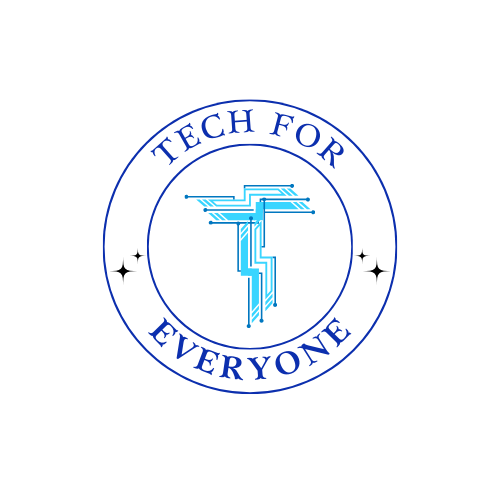Introduction to Cyber Security
Overview of Cybersecurity
Section titled “Overview of Cybersecurity”In an era where digital technology is part of our daily lives, the importance of cybersecurity cannot be overstated. Cybersecurity is a multidisciplinary field dedicated to protecting computer systems, networks, and data from a variety of threats. These threats can range from unauthorized access and data breaches to malicious software and cyber-attacks. Understanding the fundamentals of cybersecurity is not only crucial for professionals in the field but is increasingly becoming a necessary skill for individuals navigating the digital landscape.
Cybersecurity aims to ensure the confidentiality, integrity, and availability of information. Confidentiality involves preventing unauthorized access to sensitive data, integrity ensures that data remains unaltered, and availability ensures that systems and data are accessible when needed. As technology advances, so do the methods and sophistication of cyber threats. Therefore, a foundational knowledge of cybersecurity principles is essential for protecting personal and organizational digital assets.
In a world where vast amounts of information are transmitted and stored electronically, the potential impact of cybersecurity breaches is significant. The importance of cybersecurity can be understood through various key aspects:
-
Data Protection: Date is used every day and protecting sensitive information has become more important. Cybersecurity measures safeguard data from theft, unauthorized access, or manipulation.
-
Network Security: Networks are the backbone of digital communication. Cybersecurity ensures the security and integrity of networks, preventing unauthorized access, data interception, or network disruptions.
-
System Security: Individual computer systems are vulnerable to a variety of threats such as viruses, malware, and other forms of malicious software. Cybersecurity measures protect these systems from attacks that could compromise their functionality and compromise data.
Understanding Cyber Security In your own words, how would you describe cyber security
Knowledge Check
Section titled “Knowledge Check”-
What is the primary goal of cybersecurity? a) Enhancing computer performance b) Protecting sensitive information c) Speeding up network communication d) Creating advanced software
-
What does confidentiality in cybersecurity involve? a) Ensuring data remains unaltered b) Preventing unauthorized access to sensitive data c) Ensuring system accessibility d) Protecting against malware
-
Why is a foundational knowledge of cybersecurity principles considered essential? a) To increase computer system speed b) To navigate the digital landscape c) To enhance network communication d) To create sophisticated software
-
What does network security in cybersecurity primarily focus on preventing? a) Data manipulation b) Unauthorized access to sensitive data c) System functionality compromise d) Network disruptions
-
Why are individual computer systems vulnerable in the realm of cybersecurity? a) Due to excessive data protection b) Because of unauthorized access prevention c) Owing to the backbone of digital communication d) Various threats like viruses, malware, and malicious software
Introduction to Kali Linux
Section titled “Introduction to Kali Linux”In the evolving landscape of cybersecurity, tools that empower ethical hacking, penetration testing, and digital forensics play a crucial role in safeguarding digital assets. Kali Linux, born from the Debian family, emerges as a potent platform tailored for professionals, researchers, and enthusiasts seeking to fortify systems against potential threats. This chapter delves into the purpose of Kali Linux, its distinctive features, and provides a comprehensive guide on how to run Kali Linux on Windows, along with a walkthrough of its interface.
Contrary to misconceptions, Kali Linux is not a tool designed for malicious activities; instead, its primary purpose is rooted in ethical hacking and security testing. Ethical hacking involves the simulation of cyber-attacks to identify and rectify vulnerabilities in computer systems. Security professionals leverage Kali Linux to assess the robustness of networks, applications, and systems, enabling them to proactively address potential weaknesses before malicious actors exploit them.
Kali Linux is renowned for its rich repertoire of pre-installed security tools. The toolset spans across network analysis, vulnerability assessment, and penetration testing, empowering security professionals with the instruments they need to bolster digital defenses.
-
Network Analysis Tools - Kali Linux integrates a variety of network analysis tools, such as Wireshark and Nmap, enabling users to scrutinize network traffic and discover potential vulnerabilities. These tools are instrumental in identifying security loopholes and understanding the intricacies of network communication.
-
Vulnerability Assessment Tools - The platform boasts a robust set of vulnerability assessment tools like OpenVAS, which aids in scanning and evaluating systems for potential weaknesses. These tools equip security professionals with the means to conduct thorough assessments, enabling them to address vulnerabilities proactively.
-
Penetration Testing Tools - Kali Linux is synonymous with penetration testing, offering tools like Metasploit for simulating cyber-attacks and gauging the resilience of systems. Penetration testing is a critical component of cybersecurity, allowing professionals to identify and rectify vulnerabilities before malicious entities exploit them.
Running Kali Linux on Windows
Section titled “Running Kali Linux on Windows”Kali Linux can be seamlessly integrated into a Windows environment through the Microsoft Store, providing a convenient way to access its powerful tools without the need for virtualization software. Here’s a step-by-step guide:
-
Install Kali Linux from the Microsoft Store:
- Open the Microsoft Store on your Windows machine.
- Search for “Kali Linux” in the search bar.
- Click on the Kali Linux app and select “Install.”
-
Launch Kali Linux:
- Once the installation is complete, click on the “Launch” button from the Microsoft Store or find Kali Linux in your Start menu.
-
Set Up Kali Linux:
- Follow the on-screen instructions to set up Kali Linux, including creating a user account and configuring the initial settings.
-
Update and Upgrade:
- Open the terminal and run the following commands to update and upgrade the system:
Terminal window sudo apt updatesudo apt upgrade
- Open the terminal and run the following commands to update and upgrade the system:
Now, you have Kali Linux seamlessly integrated into your Windows environment, ready to be used for security testing.
Upon successfully launching Kali Linux, you are greeted with a robust and user-friendly interface. The default desktop environment offers an intuitive experience for both beginners and experienced users. Use the username and password you used when setting up kali to login
-
Application Menu: The top-left corner features the “Applications” menu, providing access to a plethora of tools categorized for easy navigation. Here, you can explore tools related to information gathering, vulnerability analysis, password attacks, and much more.
-
Taskbar: The taskbar at the top of the screen includes essential shortcuts, system notifications, and a clock. It provides quick access to commonly used applications and system settings.
-
Terminal: Kali Linux relies heavily on the terminal for executing commands. The terminal is your gateway to the powerful tools and utilities bundled with Kali Linux. Embrace the command line for a more in-depth and precise interaction with the system.
-
File Explorer: Navigating through files and directories is facilitated by the file explorer, easily accessible from the desktop or the taskbar. Use it to organize and manage your files efficiently.
-
Convenient Shortcuts: Kali Linux desktop includes convenient shortcuts for frequently used tools. These shortcuts offer a quick launch into specific categories like exploitation tools, forensics tools, and more.
In conclusion, Kali Linux stands as a useful tool in the realm of cybersecurity, providing a purpose-built platform for security testing. Whether you’re a seasoned professional or a curious enthusiast, the combination of powerful features and a user-friendly interface makes Kali Linux an invaluable tool in the pursuit of securing digital environments.
Exploring Kali Linux
Explore the different parts of Kali Linux discussed above to become more familiar with the desktop
Knowledge Check
Section titled “Knowledge Check”-
What is the primary purpose of Kali Linux in the realm of cybersecurity? a) Creating malicious software b) Ethical hacking and security testing c) Enhancing computer performance d) Designing user-friendly interfaces
-
What is the significance of penetration testing in cybersecurity, and how does Kali Linux contribute to it? a) Identifying and rectifying vulnerabilities; Kali Linux provides tools like Metasploit for simulation. b) Speeding up network communication; Kali Linux enhances network performance. c) Preventing unauthorized access; Kali Linux uses advanced encryption techniques. d) Creating robust firewalls; Kali Linux strengthens system security.
-
How can Kali Linux be integrated into a Windows environment for security testing? a) Through virtualization software b) By purchasing a separate Kali Linux device c) Via the Microsoft Store without virtualization software d) Only on Linux-based systems
-
What role does the terminal play in Kali Linux, and why is it emphasized for users? a) It’s a visual tool for non-technical users. b) It’s irrelevant in Kali Linux. c) It’s the gateway to powerful tools; emphasized for precise interaction. d) It’s used for file organization and management.
-
Where can users find convenient shortcuts for frequently used tools on the Kali Linux desktop? a) In the file explorer b) In the taskbar c) In the terminal d) In the system notifications
Linux Commands
Section titled “Linux Commands”Before embarking on the journey of mastering Kali Linux, it’s imperative to grasp the fundamentals of the terminal and the Linux commands that underpin its functionality. The terminal is a text-based interface that allows users to interact with the operating system by entering commands. In Kali Linux, the terminal becomes the gateway to the myriad of powerful tools and utilities essential for ethical hacking and security testing. Let’s delve into some basic Linux commands and explore how they can be used within the Kali Linux environment.
Opening the Terminal in Kali Linux:
Section titled “Opening the Terminal in Kali Linux:”To access the terminal in Kali Linux, follow these steps:
-
Using the Keyboard Shortcut:
- Press
Ctrl + Alt + Tto open a new terminal window instantly.
- Press
-
Using the Application Menu:
- Click on the “Applications” menu in the top-left corner of the desktop.
- Navigate to “System Tools” and select “Terminal.”
-
Using the Right-Click Menu:
- Right-click on the desktop or in a file explorer window.
- Choose the “Open Terminal” option from the context menu.
Now that you have the terminal open let’s explore some fundamental Linux commands:
In the intricate realm of Kali Linux, the terminal serves as an invaluable tool for users seeking to harness the platform’s full potential in cybersecurity. Before we dive into the commands, let’s first understand the basics of files and directories in Linux.
In Linux, a file is a collection of information stored under a particular name. These files can contain text, programs, configurations, or any other type of information. Think of files like pieces of paper with data written on them.
Directories are like folders on your computer. They help organize files in a structured way. The root directory, denoted by /, is the top-level directory from which all other directories branch. Each directory can contain files and subdirectories, forming a tree-like structure.
Now, armed with a basic understanding of files and directories, let’s explore essential Linux commands for navigating and manipulating them in the Kali Linux environment.
cd - Change Directory
Section titled “cd - Change Directory”The cd command is your guide to moving around the directories in the file system. Let’s explore how to use it:
cd DocumentsExecuting this command takes you to the “Documents” directory, much like opening a folder on your computer.
ls - List Files and Directories
Section titled “ls - List Files and Directories”The ls command is like opening a folder and seeing what’s inside. Here are two variations of its usage:
lsThis command lists the files in the current directory, giving you a quick view of what’s there.
pwd - Print Working Directory
Section titled “pwd - Print Working Directory”To find out where you are in the file system, the pwd command comes in handy:
pwdExecuting this command shows you the full path of your current location. It’s like getting the address of the folder you’re currently in.
cp - Copy Files or Directories
Section titled “cp - Copy Files or Directories”Copying files or directories is a common task, and the cp command simplifies the process:
cp file.txt /new/location/This command duplicates “file.txt” to the specified destination, much like copying a file to another folder on your computer.
mv - Move or Rename Files
Section titled “mv - Move or Rename Files”The mv command helps with moving or renaming files. Consider these examples:
mv oldfile.txt new/location/This command relocates “oldfile.txt” to the specified destination, just like moving a file to a different folder.
Rename:
Section titled “Rename:”mv file.txt newname.txtBy using mv to rename files, you can quickly update filenames without the need for complex maneuvers.
rm - Remove Files or Directories
Section titled “rm - Remove Files or Directories”Caution is paramount when using the rm command, as it permanently deletes files or directories. Use the following examples:
Remove a File:
Section titled “Remove a File:”rm filenameExecuting this command deletes the specified file, and it’s crucial to exercise prudence to avoid unintended data loss.
Remove a Directory and its Contents:
Section titled “Remove a Directory and its Contents:”rm -r directoryAdding the -r option allows the removal of directories and their contents. This operation is irreversible, so use it judiciously.
whoami - Display Current User
Section titled “whoami - Display Current User”Curiosity about the current user in the session can be satisfied with the whoami command:
whoamiThis command provides a straightforward answer by displaying the associated username.
uname - Display System Information
Section titled “uname - Display System Information”Unveil essential details about the system, including the kernel version and system architecture, with the uname command:
unameThis straightforward command yields vital information about your system’s configuration.
df - Show Disk Space Usage
Section titled “df - Show Disk Space Usage”To monitor disk space utilization, deploy the df command:
df -hAdding the -h option provides a human-readable summary of disk space on mounted file systems, offering insights into available space.
free - Display Amount of Free and Used Memory
Section titled “free - Display Amount of Free and Used Memory”Keeping tabs on system memory usage is crucial, and the free command provides the necessary information:
freeThis command presents details on total, used, and free memory, aiding in efficient system resource management.
Using Commands
Practice using the commands above in order to become more familar with there uses
Knowledge Check
Section titled “Knowledge Check”-
How can you open a new terminal window in Kali Linux using a keyboard shortcut? a)
Ctrl + Alt + Tb)Ctrl + Shift + Tc)Alt + Td)Alt + Shift + T -
Which command is used to list the files in the current directory in Linux? a)
lsb)cdc)pwdd)dir -
Which command is used to copy files or directories in Linux? a)
mvb)cpc)rmd)ls -
What does the
-roption in thermcommand allow you to do in Linux? a) Rename a file b) Remove a file c) Remove a directory and its contents d) Recover a deleted file -
How can you display the current user in a terminal session using a command? a)
userb)whoc)med)whoami -
Which command provides information about the system, including the kernel version and system architecture? a)
infob)sysinfoc)unamed)system
Review Questions
Section titled “Review Questions”-
What is the fundamental goal of cybersecurity, and how does it achieve this goal?
-
Explain the importance of confidentiality, integrity, and availability in the context of cybersecurity. Provide examples to illustrate each concept.
-
How does Kali Linux contribute to the field of cybersecurity, and what is its primary purpose?
-
Examine the components of the Kali Linux desktop environment and their functions. How does it contribute to a user-friendly experience for both beginners and experienced users?
-
What does the
lscommand do, and how can it be used to obtain information about the contents of a directory? Provide an example. -
Why is the
pwdcommand useful, and what information does it reveal about the user’s location in the file system? -
Illustrate the purpose of the
cpcommand with a sample command and explain how it is used to copy files or directories. -
What does the
whoamicommand reveal, and why might a user be interested in using it? -
Explain the role of the
unamecommand in displaying system information. What kind of information does it provide? -
Discuss the purpose of the
freecommand and the information it provides about system memory usage. Why is this information important for efficient system resource management?
Vocabulary Review
Section titled “Vocabulary Review”| Term | Definition |
|---|---|
| Cybersecurity | A multidisciplinary field dedicated to protecting computer systems, networks, and data from various threats, including unauthorized access, data breaches, malicious software, and cyber-attacks. The goal is to ensure the confidentiality, integrity, and availability of information. |
| Confidentiality | In the context of cybersecurity, it involves preventing unauthorized access to sensitive data, ensuring that only authorized individuals or systems can access specific information. |
| Integrity | Ensures that data remains unaltered and unchanged. In cybersecurity, maintaining data integrity is crucial to prevent unauthorized modifications or tampering. |
| Availability | Ensures that systems and data are accessible when needed. In cybersecurity, availability is a key aspect to prevent disruptions and ensure that services are consistently accessible. |
| Data Protection | The safeguarding of data from theft, unauthorized access, or manipulation. It is a critical aspect of cybersecurity, particularly as vast amounts of information are transmitted and stored electronically. |
| Network Security | Focuses on ensuring the security and integrity of networks. It involves measures to prevent unauthorized access, data interception, or disruptions in digital communication. |
| System Security | Involves protecting individual computer systems from various threats, including viruses, malware, and other forms of malicious software. Cybersecurity measures are implemented to safeguard the functionality and data of these systems. |
| Ethical Hacking | The simulation of cyber-attacks with the goal of identifying and rectifying vulnerabilities in computer systems. Professionals use ethical hacking techniques to proactively address potential weaknesses before malicious entities exploit them. |
| Penetration Testing | A critical component of cybersecurity that involves simulating cyber-attacks, often using tools like Metasploit, to gauge the resilience of systems. The goal is to identify and rectify vulnerabilities before they can be exploited by malicious entities. |
| Kali Linux | A powerful platform born from the Debian family, designed for ethical hacking, penetration testing, and digital forensics. It provides a rich repertoire of pre-installed security tools, making it a valuable resource for cybersecurity professionals. |
| Terminal | A text-based interface in Linux used for executing commands. In Kali Linux, the terminal is a gateway to powerful tools and utilities essential for ethical hacking and security testing. |
| File System | The structure used to organize and store files on a computer. Directories (folders) contain files, forming a hierarchy. Understanding file system navigation is crucial for effective use of Kali Linux and other Linux-based systems. |
| Command Line | A text-based interface where users input commands to interact with the computer’s operating system. In Kali Linux, the command line (terminal) is a powerful tool for executing various security-related commands. |
| cd | Change Directory: A command used to navigate through the file system. For example, cd Documents takes the user to the “Documents” directory. |
| ls | List Files and Directories: This command displays the contents of the current directory. The basic ls lists files, and ls -l provides a detailed listing with additional information. |
| pwd | Print Working Directory: Displays the current working directory, showing the user’s location within the file system. |
| cp | Copy: Copies files or directories from one location to another. For instance, cp file.txt /new/location/ copies “file.txt” to the specified directory. |
| mv | Move or Rename: Moves files from one location to another or renames files. For example, mv oldfile.txt new/location/ moves a file to a different directory, and mv file.txt newname.txt renames a file. |
| rm | Remove: Deletes files or directories. Exercise caution with this command, as deleted files are not typically recoverable. For example, rm filename deletes a file, and rm -r directory removes a directory and its contents. |
| whoami | Display Current User: Shows the username associated with the current session. |
| uname | Display System Information: Provides information about the system, such as the kernel version and system architecture. |
| df | Show Disk Space Usage: Displays information about disk space usage on mounted file systems. |
| free | Display Amount of Free and Used Memory: Shows the system’s memory usage, including total, used, and free memory. |