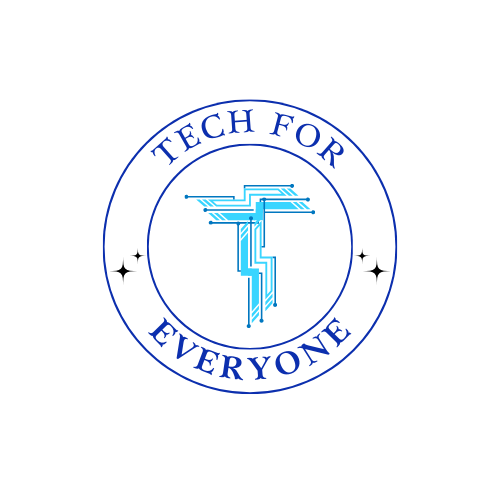Cyber Security and Networking
Introduction to Networks
Section titled “Introduction to Networks”In this chapter, we discuss the essentials of networking, demystifying complex concepts into easily digestible nuggets. Imagine networks as the bustling highways connecting computers, and together, we’ll learn the keys to navigate this cyber landscape securely.
In the digital realm, networks function as virtual clubs where computers, smartphones, and various gadgets convene to share information. These devices form connections, creating what we term a network. Consider the internet, your school’s Wi-Fi, or even your home router – they all represent examples of networks that facilitate communication among devices.
Now, let’s dive a bit deeper into the infrastructure that makes these digital connections possible. IP Addresses: The Digital Home Addresses
Imagine every device on a network having a unique digital address, much like a home address in the physical world. This unique identifier is known as an IP (Internet Protocol) address. It allows devices to locate and communicate with each other on the internet.
For example, your computer, your smartphone, and even your smart fridge each have their own IP address. These addresses can be likened to phone numbers for digital communication. Understanding IP addresses is crucial for cybersecurity, as it helps in tracking and securing data flow within a network.
ifconfig:
Just as we might check our reflection in a mirror, computers have a tool called ifconfig (interface configuration) to look at their digital reflection. Using ifconfig, you can see details about your device’s network interfaces, IP addresses, and other relevant information.
Here’s a quick exploration:
-
Open the Terminal in Kali Linux: This is like the digital command center for your computer.
-
Type
ifconfigand Press Enter: The screen will display information about your network interfaces. Look for the ‘inet’ section to find your device’s IP address.
For instance, if you see something like “192.168.1.2,” that’s your device’s IP address. This is the digital identifier that distinguishes your device on the network.
Understanding ifconfig and IP addresses is akin to knowing the layout of your neighborhood. It allows you to navigate the digital landscape with confidence and helps in troubleshooting network issues.
Network Security
Section titled “Network Security”In the vast and interconnected digital landscape, safeguarding our digital secrets is paramount. Network security serves as the vigilant guardian, ensuring that our information travels securely across the intricate web of digital highways. As we embark on the security quest, let’s delve into the why and how of protecting our digital realm.
Picture your digital life as a treasure trove of information – from personal messages to financial transactions. Now, imagine this treasure trove as a secret diary, and you wouldn’t want anyone else reading it. This is where the significance of network security becomes crystal clear. It acts as the impenetrable shield, safeguarding our digital secrets from prying eyes and malicious entities.
In the absence of robust network security, our digital treasures become vulnerable to theft, manipulation, and unauthorized access. Imagine sending a letter through the postal service without an envelope – anyone along the way could read its contents. Network security provides the digital equivalent of an envelope, ensuring that our data remains safe and sound as it traverses the intricate digital highways.
Network security encompasses a range of measures and technologies designed to protect the integrity, confidentiality, and availability of data on a network. Let’s break down these key elements:
-
Integrity: Ensures that data remains unaltered during transmission. It’s like sending a message and being certain that it arrives in the exact form you intended.
-
Confidentiality: Guarantees that sensitive information is accessible only to authorized individuals. Think of it as having a private conversation in a crowded room, but only those with the right credentials can understand.
-
Availability: Ensures that the network and its resources are accessible when needed. It’s like ensuring the roads are open for travel, and your digital journey is not hindered.
As we travel the digital highways, we encounter various threats – the highwaymen of the digital world. Let’s shine a light on these sneaky threats and understand how network security acts as our stalwart protector.
- Malware
Malware, short for malicious software, is like a swarm of digital mosquitoes ready to harm our devices. These digital pests come in various forms, such as viruses, worms, and other nasty creatures. Their mission is to infiltrate our digital space, causing damage, stealing information, or disrupting normal operations.
Protection: Network security deploys antivirus software, firewalls, and intrusion detection systems to thwart malware attacks. It’s akin to having a vigilant guard at the entrance of our digital kingdom, keeping the mosquitoes at bay.
- Phishing
Imagine a scammer donning the guise of a trusted friend, attempting to trick you into revealing your secrets. This deceptive act is known as phishing. In the digital world, phishing involves fraudulent attempts to obtain sensitive information, such as passwords or credit card details, by masquerading as a trustworthy entity.
Protection: Network security educates users about phishing tactics and employs email filters and web security measures to identify and block phishing attempts. It’s like having a guide who warns you when a seemingly friendly face might be hiding deceit.
- Denial of Service (DoS)
Have you ever experienced a party where too many people showed up, making it impossible to enjoy? In the digital realm, this chaotic scenario is mirrored by Denial of Service (DoS) attacks. These attacks overwhelm digital systems, rendering them useless and inaccessible to legitimate users.
Protection: Network security implements measures such as traffic filtering, load balancing, and intrusion prevention systems to mitigate the impact of DoS attacks. It’s like having bouncers at the entrance of a party, ensuring only the invited guests get in.
- Man-in-the-Middle (MitM)
Picture sending a letter, and someone intercepts it, reading all your secrets. This is precisely what a Man-in-the-Middle (MitM) attack does in the digital world. These eavesdroppers secretly intercept and potentially alter the communication between two parties.
Protection: Network security employs encryption protocols, virtual private networks (VPNs), and secure communication channels to thwart MitM attacks. It’s like having a secure courier service that ensures your messages reach the intended recipient without being tampered with.
Wireshark
Section titled “Wireshark”Wireshark acts as your magnifying glass, revealing the concealed information within the captured packets of digital traffic. In this section, we’ll delve deeper into the capabilities of Wireshark, a potent and adaptable network analyzer. For this exploration, we assume you have access to Kali Linux, a platform favored by cybersecurity professionals.
Launching Wireshark on Kali Linux
Section titled “Launching Wireshark on Kali Linux”Before we start, let’s ensure Wireshark is installed on your computer. Wireshark is a tool used for analyzing and dissecting network information, providing a detailed view of the communication within a network, including understanding the data within each packet. Fortunately, with Kali Linux, installation is straightforward. Open the terminal and use the following commands:
sudo apt updatesudo apt install wiresharkThis ensures that Wireshark is installed on your Kali Linux system, ready to be your trusted companion in comprehending the data within network traffic.
Once Wireshark is installed, launching it on Kali Linux is just a few clicks away. You can either open it from the applications menu or run it from the terminal using the command:
wiresharkNow that Wireshark is up and running, think of it as a pair of digital glasses for your computer. These glasses allow you to choose the specific lens through which you want to view the digital traffic. In Wireshark, this corresponds to selecting the network interface you wish to examine.
-
Start Wireshark: Open Wireshark, and you’ll be greeted by a screen displaying all available network interfaces.
-
Select the Right Interface: Choose the network interface that corresponds to your current network connection. For example, if you’re connected via Wi-Fi, select the Wi-Fi interface; if it’s an Ethernet connection, choose the corresponding interface.
Wireshark is now focused on capturing data from the selected interface, providing you with a targeted view of the digital traffic, including understanding the data within each captured packet.
With your digital glasses on and the right lens selected, it’s time to initiate the investigation. Click on the “Start” button within Wireshark, and the tool begins capturing and displaying data in real-time.
Imagine this as turning on surveillance cameras in a high-tech spy movie. Every bit of data going in and out of your network is now under scrutiny. You’ll witness a constant stream of packets, each carrying information and insights about the digital activity surrounding you.
Navigating the Wireshark Interface
Section titled “Navigating the Wireshark Interface”Wireshark’s interface can be initially overwhelming, akin to a detective’s desk cluttered with evidence. However, with a bit of guidance, you’ll navigate through the digital clues effectively.
-
Packet List Pane: This section displays a list of captured packets, each representing a piece of data traveling through your network.
-
Packet Details Pane: Selecting a packet in the list reveals its detailed information, unveiling the contents of the digital communication.
The packet details include information such as source and destination addresses, the protocol used, and the actual data payload. It’s like opening a letter and examining its contents to understand the message within. This pane provides a comprehensive view of the captured packet, allowing you to analyze the data structure and interpret the information being transmitted.
-
Filtering Capabilities: Wireshark allows you to filter packets based on specific criteria, focusing your investigation on relevant data.
-
Colorization: Different colors represent various types of packets, aiding in the quick identification of patterns or anomalies.
Wireshark is not merely a tool for viewing network traffic; it’s a digital investigator’s toolkit that enables you to dissect, analyze, and interpret the communication within your network, including the rich information contained in each packet. As you explore the capabilities of Wireshark, you gain insights into the inner workings of digital conversations, making it an invaluable asset in the realm of cybersecurity.
In the exciting world of cybersecurity, Nmap acts as your digital guide, helping you discover the hidden pathways within the castle of your network. Let’s dive into what Nmap is all about and how it becomes a crucial tool for understanding and mapping the digital landscape.
Imagine your network as a castle with secret rooms and passages. Nmap is like a digital explorer that helps you navigate through this cyber fortress, uncovering its secrets. Let’s take a closer look at how Nmap plays a vital role in our cybersecurity journey.
Nmap, which stands for “Network Mapper,” is a handy tool that helps you explore and secure your network. Its main job is to scan your network, find devices, and gather information about them. Think of Nmap as a helpful scout that goes into uncharted areas of your network, creating a digital map that shows you where everything is and what potential issues might exist.
Nmap uses different scanning techniques to do its job:
-
Ping Scanning: Nmap starts with a basic ping scan to figure out which devices are active on the network. It’s like finding out which rooms in the castle are occupied.
-
Port Scanning: Once Nmap knows which devices are live, it looks at the doors (ports) on each device. Some doors are wide open, and some are closed. Nmap shows you which doors are accessible, giving you clues about potential entry points for cyber threats.
-
Version Detection: Nmap takes it a step further by trying to identify the software running on open ports. This is important because it helps you understand what each device is doing and assess its security.
-
OS Fingerprinting: Nmap even tries to guess the operating system of each device. Knowing the operating system is like understanding the language spoken within the castle, helping you customize your approach to each system.
By combining these techniques, Nmap creates a map of your network, showing you where devices are, what services they offer, and any potential problems. It’s like a digital guide, shining a light on the hidden aspects of your cyber castle.
Just like counting the people in a room, Nmap’s basic scan gives you a quick overview of all the devices in your network. This scan is a simple way to gather essential information about live hosts and their open ports.
Nmap Scans
Section titled “Nmap Scans”To do a basic scan with Nmap, use a command like this in the terminal:
nmap -sn 192.168.1.0/24This command tells Nmap to do a ping scan, checking which devices are active in the specified IP range. The result is a list of live hosts, laying the foundation for further exploration.
Once you know which rooms in the castle are occupied, the next step is to find out which doors (ports) are open. Nmap’s port scanning is like checking each door to see if it’s open, closed, or locked.
For a basic port scan, use a command like this:
nmap 192.168.1.1This command tells Nmap to do a default port scan on the specified IP address. The result is a list of open ports on the target device, giving you crucial information about potential vulnerabilities.
But Nmap doesn’t stop there. You can customize port scans based on your needs. For example, scanning the first 1000 ports with:
nmap -p 1-1000 192.168.1.1This gives you a more focused analysis.
Knowing which doors are open is useful, but understanding what’s behind them is even more important. Nmap’s version detection helps you identify the software and its versions running on open ports. This is like understanding the purpose of rooms within the castle.
To do a version detection scan, use a command like this:
nmap -sV 192.168.1.1This command tells Nmap to check the specified IP address for the software and its versions running on open ports. The result gives you insights into the services offered by each device and helps you assess potential risks.
Understanding the language spoken within the castle—the operating system on each device—is crucial for tailoring your approach. Nmap’s OS fingerprinting attempts to determine the operating system of a device based on subtle characteristics in its responses.
To do an OS fingerprinting scan, use a command like this:
nmap -O 192.168.1.1This command tells Nmap to guess the operating system of the specified IP address. The result gives you information about the likely operating system, helping you customize your cybersecurity strategy.
Nmap and Your Cybersecurity Adventure
Section titled “Nmap and Your Cybersecurity Adventure”Nmap isn’t just a tool for mapping your network; it’s a strategic ally in your cybersecurity journey. By using Nmap, you get a deep understanding of your network’s layout, potential vulnerabilities, and areas that need strengthening.
Here are some ways Nmap contributes to your cybersecurity adventure:
-
Spotting Vulnerabilities: Nmap helps you identify open ports and services, so you can assess potential vulnerabilities in your network. This information is crucial for implementing targeted security measures.
-
Detecting Intrusions: Regularly scanning your network with Nmap helps you detect unauthorized changes, new devices, or unexpected open ports—an important part of intrusion detection.
-
Managing Assets: Nmap assists in asset discovery by providing a comprehensive list of devices on your network. This is essential for effective asset management and security planning.
-
Customizing Defense: Knowing the software
and operating systems on your network allows you to tailor your defense strategies. You can prioritize patches, implement specific security measures, and enhance overall resilience.
- Handling Incidents: If a security incident occurs, the information gathered by Nmap becomes crucial for understanding the scope of the breach, identifying affected systems, and formulating an effective incident response plan.