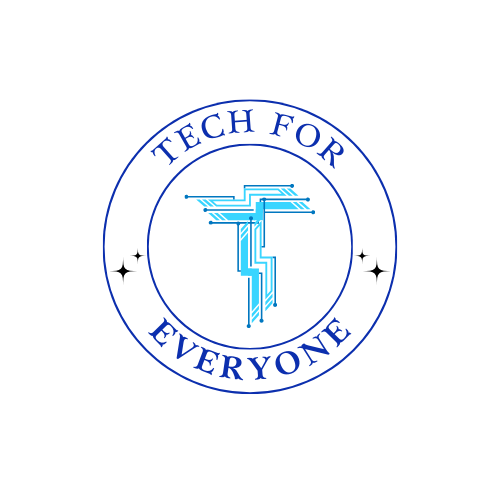Chapter 1 Introduction to Programming
Chapter 1: Introduction to Programming with EduBlocks
Section titled “Chapter 1: Introduction to Programming with EduBlocks”Welcome to the exciting world of programming! In this chapter, we’ll explore what programming is and how we can use EduBlocks to create our own fun programs. By the end of this chapter, you’ll have written your very first program and learned how to give instructions to a computer in the right order. Let’s get started!
1.1 What is Programming?
Section titled “1.1 What is Programming?”Programming is like giving instructions to a computer so it knows exactly what to do. Just like a chef follows a recipe to bake a cake, a computer follows programs to complete tasks. These instructions are written in a special language called code.
Why is Programming Important?
Section titled “Why is Programming Important?”Programming helps people:
- Create fun games, like Minecraft or Roblox.
- Build useful apps, like weather trackers or calculators.
- Control robots and smart devices, like drones or lights that turn on with a clap.
Example:
Section titled “Example:”Imagine you want to tell a computer to draw a square. You would write step-by-step instructions, like:
- Draw a straight line.
- Turn 90 degrees.
- Repeat this 4 times.
The computer will follow these steps exactly, just like a robot!
1.2 Getting Started with EduBlocks
Section titled “1.2 Getting Started with EduBlocks”EduBlocks is a fun tool that helps us learn programming by snapping colorful blocks together, just like building with LEGO. Each block tells the computer to do something.
Parts of EduBlocks
Section titled “Parts of EduBlocks”- Workspace: This is where you build your program by snapping blocks together.
- Block Palette: This is where you find all the blocks to build your program. Blocks are grouped into categories like “Print” or “Loops.”
- Run Button: After building your program, click this to see what your program does.
Using EduBlocks
Section titled “Using EduBlocks”Let’s open EduBlocks and look around. You’ll see the following:
- A blank area in the middle (Workspace).
- A menu on the side with different blocks (Block Palette).
- A button at the top labeled “Run” (Run Button).
1.3 Creating Your First Program
Section titled “1.3 Creating Your First Program”Let’s make our first program together! This program will tell the computer to say something.
Steps to Create Your First Program
Section titled “Steps to Create Your First Program”- Open EduBlocks.
- Find the “print” block in the Block Palette.
- Drag the “print” block into the Workspace.
- Click inside the “print” block and type:
"Hello, World!" - Click the Run Button to see your message appear on the screen.
What is Happening?
Section titled “What is Happening?”The “print” block tells the computer to display the message inside it. When you run the program, the computer follows this instruction.
1.4 Understanding Sequences
Section titled “1.4 Understanding Sequences”A sequence is a list of steps that must happen in the right order. Computers are very good at following sequences, but they need the instructions to be clear.
Example of a Sequence:
Section titled “Example of a Sequence:”Imagine brushing your teeth. The sequence might look like this:
- Pick up the toothbrush.
- Put toothpaste on it.
- Brush your teeth.
- Rinse your mouth.
What if you tried rinsing your mouth before brushing? It wouldn’t work!
Why is Sequence Important in Programming?
Section titled “Why is Sequence Important in Programming?”If a computer gets the steps out of order, it won’t know what to do. For example:
- Tell the computer to draw a square.
- Color it blue.
- Then erase it.
If the erase step happens first, the computer never gets to draw the square!
1.5 Building a Sequence in EduBlocks
Section titled “1.5 Building a Sequence in EduBlocks”Now, let’s create a program with multiple steps. This program will print three messages in order.
Steps to Create a Multi-Step Program
Section titled “Steps to Create a Multi-Step Program”- Open EduBlocks.
- Drag three “print” blocks into the Workspace.
- In the first block, type:
"Good morning!" - In the second block, type:
"Time to learn programming." - In the third block, type:
"Let’s have fun!" - Click the Run Button to see the messages appear in order.
What is Happening?
Section titled “What is Happening?”The computer follows the steps one by one. Each “print” block tells the computer to display a message, and the computer does it in the order you’ve arranged the blocks.
Discussion Activity: Let’s Talk About It
Section titled “Discussion Activity: Let’s Talk About It”Let’s reflect on what we’ve learned:
- Why is it important to give clear instructions to a computer?
- Can you think of other activities where the order of steps matters, like cooking or playing a game?
- How did it feel to create your own program? What did you enjoy the most?
Congratulations!
Section titled “Congratulations!”You’ve completed your first programming chapter. You learned what programming is, explored EduBlocks, and created programs with clear sequences. Keep practicing, and get ready to learn even more cool programming skills in the next chapter!
Vocabulary Review
Section titled “Vocabulary Review”| Term | Definition |
|---|---|
| Programming | Writing instructions for a computer to follow to complete a task. |
| Code | The language or instructions used to communicate with a computer. |
| EduBlocks | A tool that helps create programs by snapping colorful blocks together. |
| Workspace | The blank area in EduBlocks where you build your program by arranging blocks. |
| Block Palette | The menu in EduBlocks that contains all the blocks you can use to create your program. |
| Run Button | A button in EduBlocks that starts your program and shows the result of your code. |
| Sequence | A list of steps that must happen in a specific order to complete a task. |
| Print Block | A block in EduBlocks that tells the computer to display a message. |