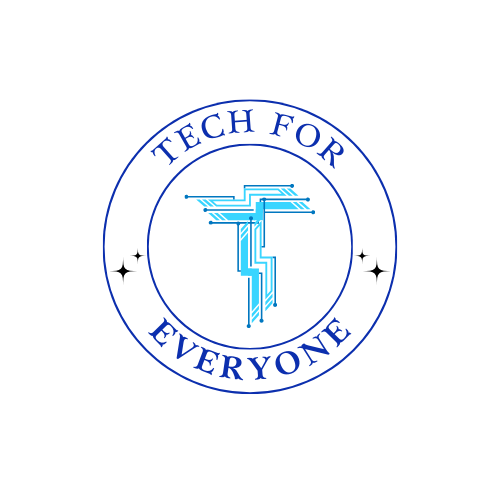Our content is aligned with multiple CSTA (Computer Science Teachers
Association) computer science standards, ensuring ease of use and instilling
confidence in its continued alignment with the curriculum.
Introduction to ChromeOS
| Standard | Description | Reason |
|---|
| 1A-CS-01 | Select and operate appropriate software to perform a variety of tasks and recognize the widespread use of software and systems in daily life. | Chrome OS’s emphasis on using web applications and cloud storage aligns with understanding and operating software for various tasks. |
| 1A-CS-02 | Use appropriate terminology in identifying and describing the function of common physical components of computing systems (hardware). | The guide introduces Chrome OS’s hardware (Chromebooks) and discusses its integration with the software, which helps students understand the physical components’ roles. |
| 1A-CS-03 | Describe basic hardware and software problems using appropriate terminology. | The troubleshooting section in the Chrome OS guide covers basic problem-solving strategies for hardware and software issues, aligning with this standard. |
| 1A-NI-04 | Explain what passwords are and why we use them, and demonstrate good password practices. | Chrome OS’s security features, such as automatic updates and virus protection, along with the guidance on creating strong passwords, directly support understanding cybersecurity practices. |
| 1A-DA-05 | Store, copy, search, retrieve, modify, and delete information using a computing device and define cloud storage. | The Chrome OS guide’s emphasis on cloud integration and managing information online through services like Google Drive aligns with this standard’s focus on data management and understanding of cloud storage. |
Introduction to MacOS
| Standard | Alignment Reason |
|---|
| 1A-CS-01 | The document covers selecting and operating software like Safari, Finder, and Photos for various tasks, aligning with the standard of using appropriate software for different needs and preferences. |
| 1A-CS-02 | Introduction to hardware components within a Mac environment (e.g., keyboard, mouse) is implicit in navigating MacOS, matching the standard of identifying physical computing components. |
| 1A-CS-03 | Descriptions of basic troubleshooting for MacOS, such as using Mission Control for managing open applications, align with the standard of describing basic hardware and software problems using accurate terminology. |
| 1A-NI-04 | The document’s emphasis on security features like Gatekeeper and FileVault aligns with teaching the importance of passwords and security measures to protect devices and information. |
| 1A-DA-05 | Using MacOS for tasks like document creation or photo editing involves manipulating data, aligning with the standard of defining stored information as data. |
| 1A-DA-06 | The document implies the use of data in various applications (e.g., creating presentations in Keynote), which could be extended to teaching about presenting data in visual formats. |
| 1A-AP-08 | The step-by-step guidance on using MacOS features can be seen as following algorithms to complete tasks, aligning with modeling daily processes through algorithms. |
| 1A-IC-16 | The document highlights the impact of MacOS on productivity and creativity, aligning with comparing life before and after new computing technology. |
| 1B-CS-01 | Describes internal operations of MacOS, such as memory management and process management, which aligns with describing how internal and external parts of computing devices function as a system. |
| 1B-CS-02 | The integration of software and hardware in MacOS for accomplishing tasks aligns with modeling how they work together as a system. |